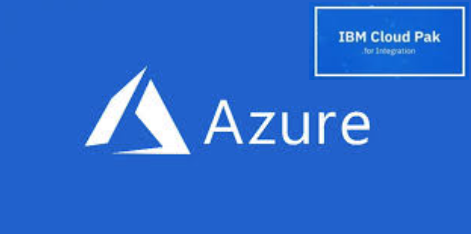
IBM Cloud Pak for Integration V2020.2 on Azure – Part 3
Welcome to the third part of our IBM Cloud Pak for Integration on Azure. In this blog, we are going to install OpenShift 4 using the same IPI installer, as the previous article, but with a custom configuration.
In this blog series, we walk you through the installation of the 60 days evaluation version of OpenShift Container Platform (OCP)4.4.x on Azure with IBM Cloud Pak for Integration 2020. The evaluation version of OpenShift is fully functional and you can convert it into a fully supported version once you have acquired the appropriate subscription.
In Part one of the series, we made sure that all the OpenShift 4 pre-requisites were in place before the OpenShift installation in Azure.
The second blog walked you through how to install OpenShift with OpenShift IPI installer for Azure with the default configuration.
The last part of the blog series will show you how to install IBM Cloud Pak for Integration 2020.2 using your IBM entitlement key.
You may also follow the steps in this blog if you plan to install other IBM Cloud Paks.
BEFORE WE BEGIN
We are assuming that you have followed the instructions documented in Part two of the blog up to the point where you are ready to customise the OCP install configuration prior to the cluster install. If not, please refer to that blog post to get ready for the following steps. We’ll see you back here when you’re ready
CREATE THE INSTALLATION FILE
Open the OCP 4 from the Red Hat Evaluation website.
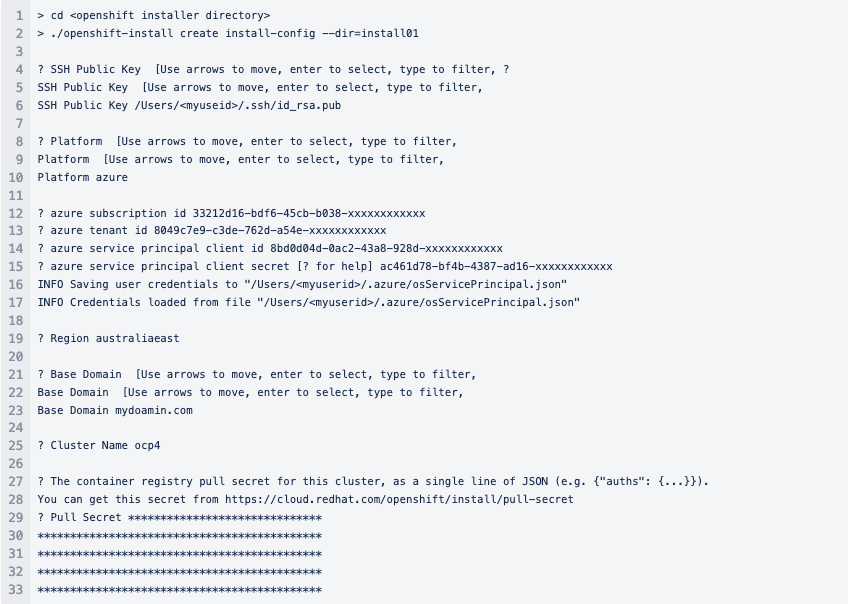
Cut and paste the content of the pull secret, from (4), in the prompt.
Note Re-generate the artifacts in the installation directory (ie ./install01) if you plan to redo the install. The configuration includes short-lived certificates created for each attempt.
MODIFY THE INSTALL-CONFIG.YAML
The configurable parameters and values are described in the following Red Hat document here.
In this example, we are going to change the VM size of the worker nodes and change the replica count to two.
![]()
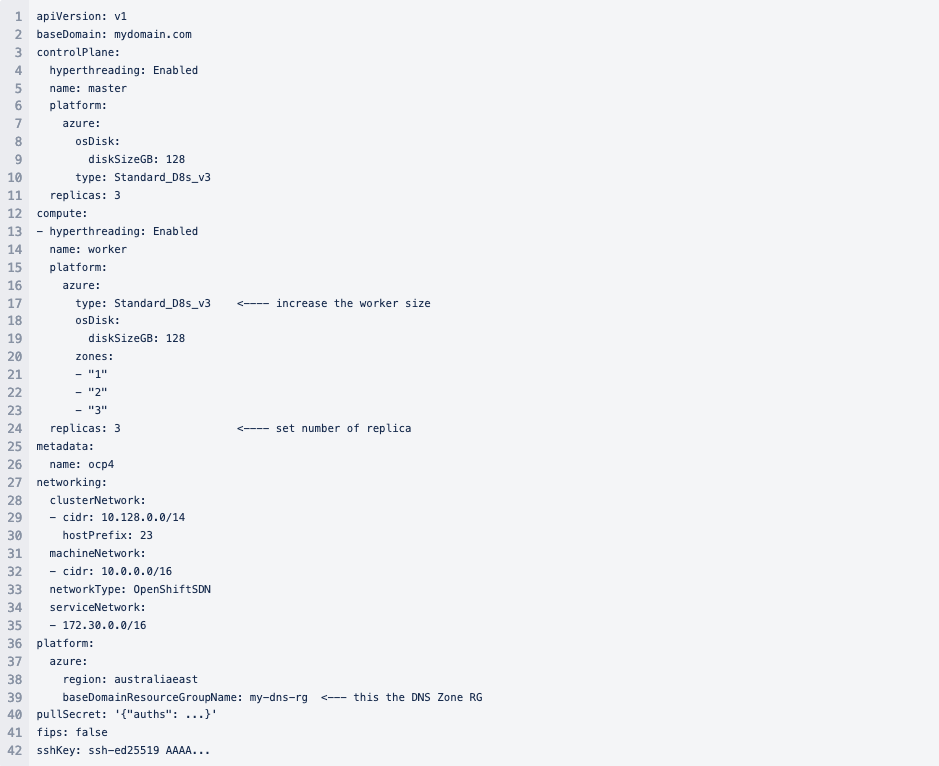
DEPLOY THE CLUSTER
The create cluster command requires an installation directory. It is relative to the current installation directory. The example uses install01 as the installation directory.
The install directory is where the installer stores all the artifacts generated to create the cluster. Do not delete this directory post cluster creation. The cluster UUID (in metadata.json) and metadata, stored in the directory, are referenced when deleting the cluster. It removes the cluster registration in Red Hat OpenShift Cluster Manager here.
The install starts immediately once you have provided the pull secret. Be patient, it may be several minutes before you’ll see the first status output from the installer.
Time for a coffee or tea break…
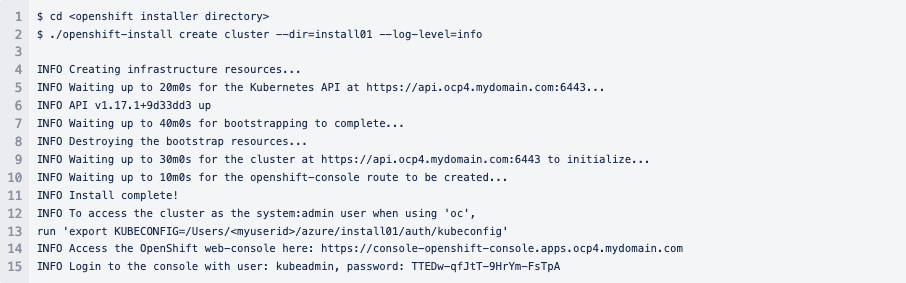
AFTER ABOUT 60 MINUTES
Well done! You have a running OpenShift cluster running on Azure. The entire cluster and all the complementary resources created as part of the IPI install are grouped in an OCP generated Azure resource group to ease management and cost tracking.
Log in to the Azure Portal.
The Installer has created a new resource group, under the subscription id. that houses all the resources associated with the cluster. Your nominated DNS zone has been updated to include new records for the cluster.
IMPORTANT INFORMATION
The Ignition config files that the installation program generates contain certificates that expire after 24 hours. You must keep the cluster running for 24 hours in a non-degraded state to ensure that the first certificate rotation has finished.
You must not delete the installation program or the files that the installation program creates (ie files in ./install01/ in this case). Both are required to delete the cluster.
UNINSTALL THE CLUSTER
To remove the cluster execute the following command from the install directory instead of deleting the resource group from Azure. The installer requires the metadata.json stored in the installation directory to deregister the cluster on Red Hat OpenShift Cluster Manager. The installer will reverse out all the changes made in Azure including the DNS records.
![]()
NEXT STEPS
We are ready to install IBM Cloud Pak for Integration.
REFERENCES
- Running IBM Cloud Park for Integration 2020.2 on Azure – Part One
- Running IBM Cloud Park for Integration 2020.2 on Azure – Part Two
- Running IBM Cloud Park for Integration 2020.2 on Azure – Part Four
Get in contact to book a workshop to see how Syntegrity can help you.
Colin Lim is a Director at Syntegrity Solutions with a wide range of experience in integration, microservices, automation and hybrid cloud.