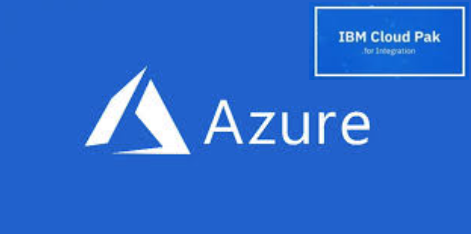
IBM Cloud Pak for Integration V2020.2 on Azure – Part 4
Welcome to the fourth blog of our series on how to install IBM Cloud Pak for Integration on Azure. In this final post, we walk you through the steps to install IBM Cloud Pak for Integration on Azure.
In this blog series, we have installed the 60 days evaluation version of OpenShift Container Platform (OCP)4.4.12 on Azure with IBM Cloud Pak for Integration 2020. The evaluation version of OpenShift is fully functional.
In Part one of the series, we made sure that all the OpenShift 4 pre-requisites were in place before the OpenShift installation in Azure.
The second blog walked you through how to install OpenShift 4.4.12 with OpenShift IPI installer for Azure with the default configuration.
In the third blog, we showed how to perform a quick install and a customised installation of OpenShift 4.4.12 using the OpenShift IPI installer.
This final blog of the series shows you how to install IBM Cloud Pak for Integration 2020.2 using your IBM entitlement key.
BEFORE WE BEGIN
Before you get started, please make sure you have completed all the steps from the first and second posts. We’ll see you back here once you have completed all those steps.
VERIFY THE OPENSHIFT INSTALL
LOG IN TO OPENSHIFT CONSOLE
To log in, use the details provided by the installation output.

The version of the OpenShift cluster we have installed is 4.4.12.
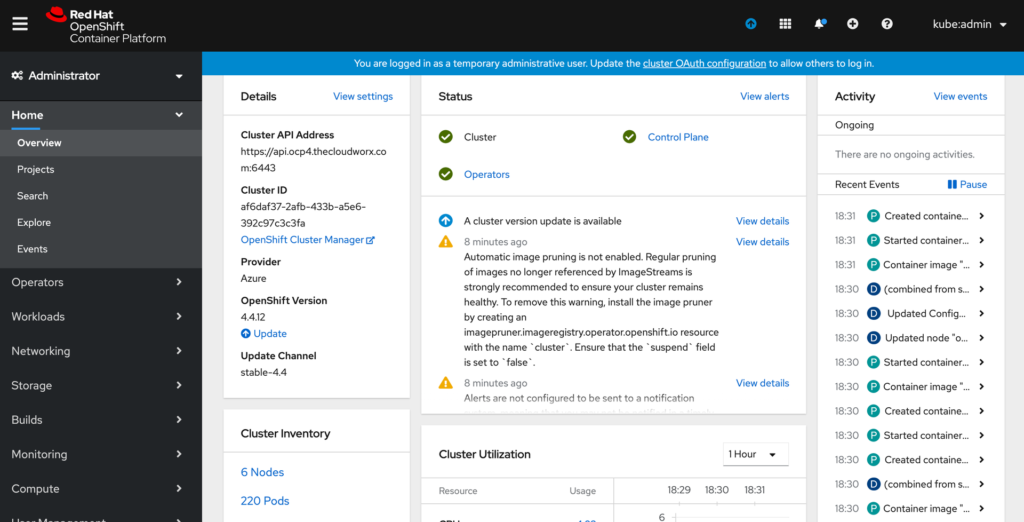
LOG IN TO OPENSHIFT CLI
Use the login details drop down “Copy Login Command”
Login with the “oc login –token….”
CHECK THE MASTER AND WORKERS ARE REGISTERED IN OPENSHIFT AND ACTIVE
From the CLI
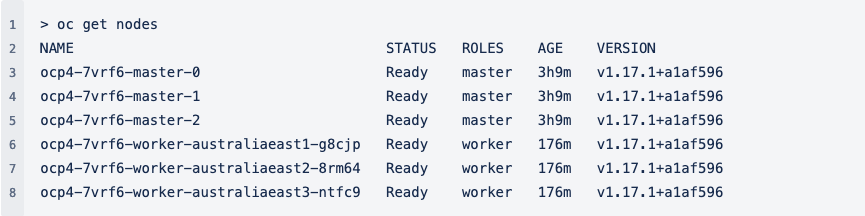
From the OpenShift console
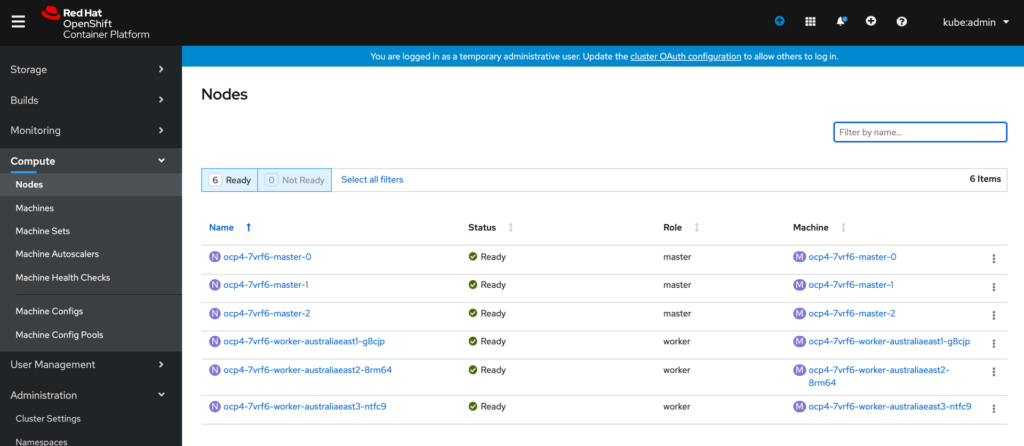
INSPECT THE CP4I AZURE RESOURCES
GET THE AZURE RESOURCE GROUP
From the az cli, execute az group list –query “[].id” -o tsv

From the Azure portal
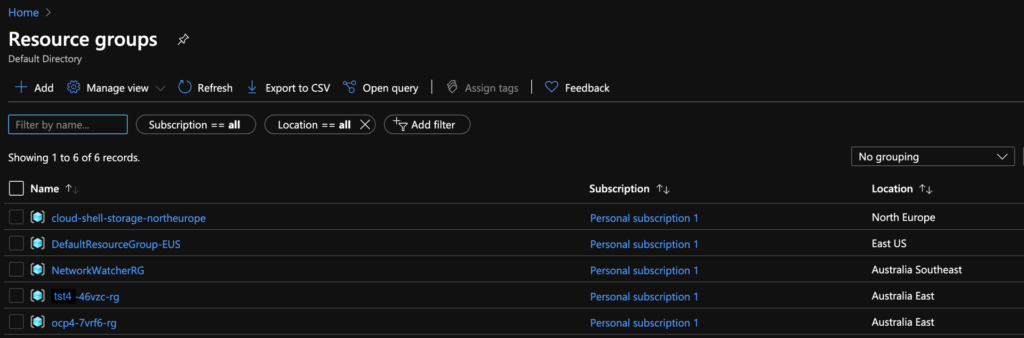
Note: the Openshift resource group is prefixed with the Cluster id ocp4 in this demo.
LIST THE AZURE VM
From the az cli, execute az vm list -g <resource group name> –query “[].id” -o tsv
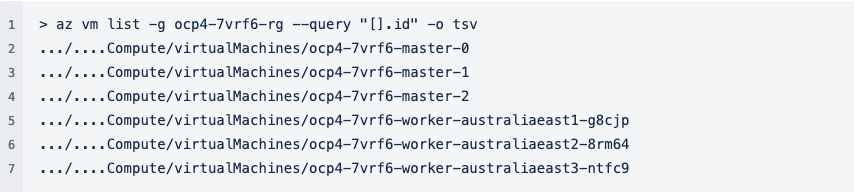
From the Azure portal
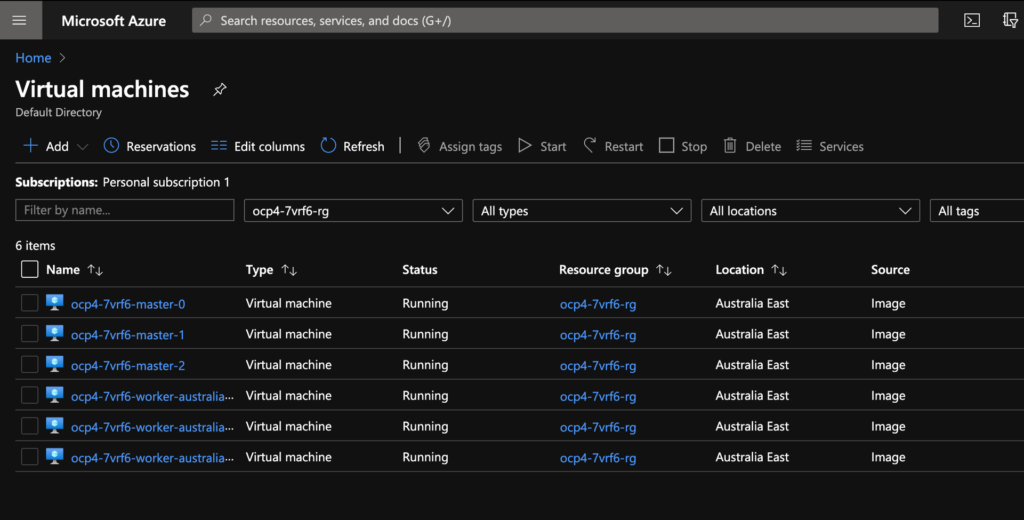
LIST ALL THE RESOURCES IN THE AZURE RG
From the az cli, execute az resource list -g <resource group name> –query “[].id” -o tsv
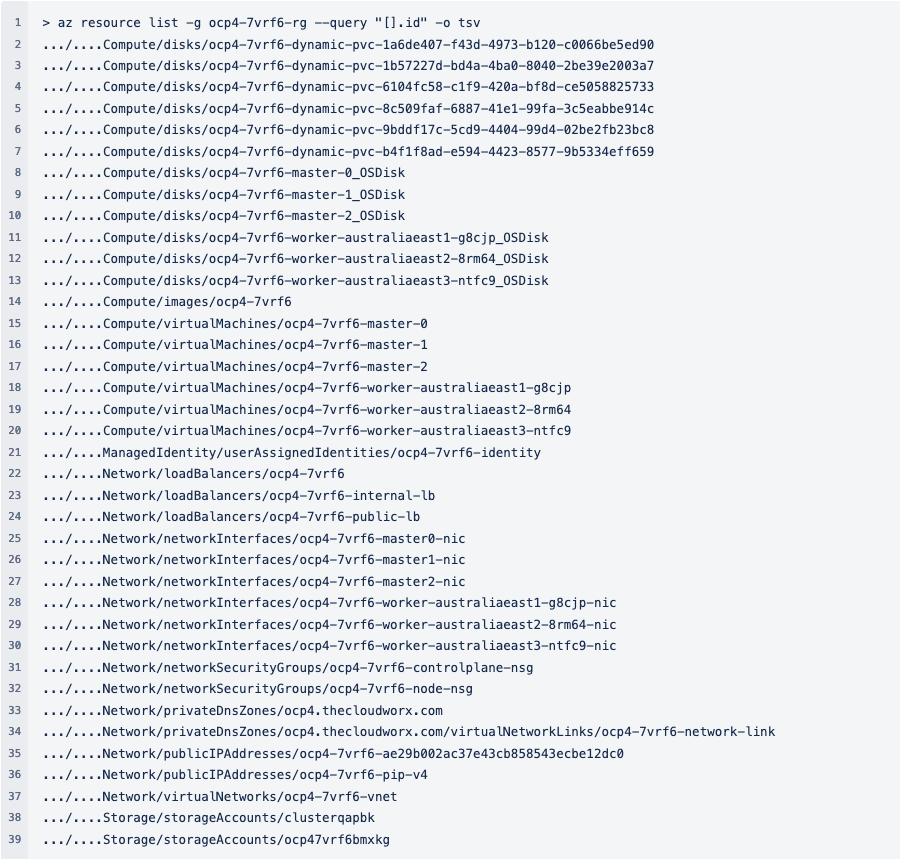
From the Azure portal
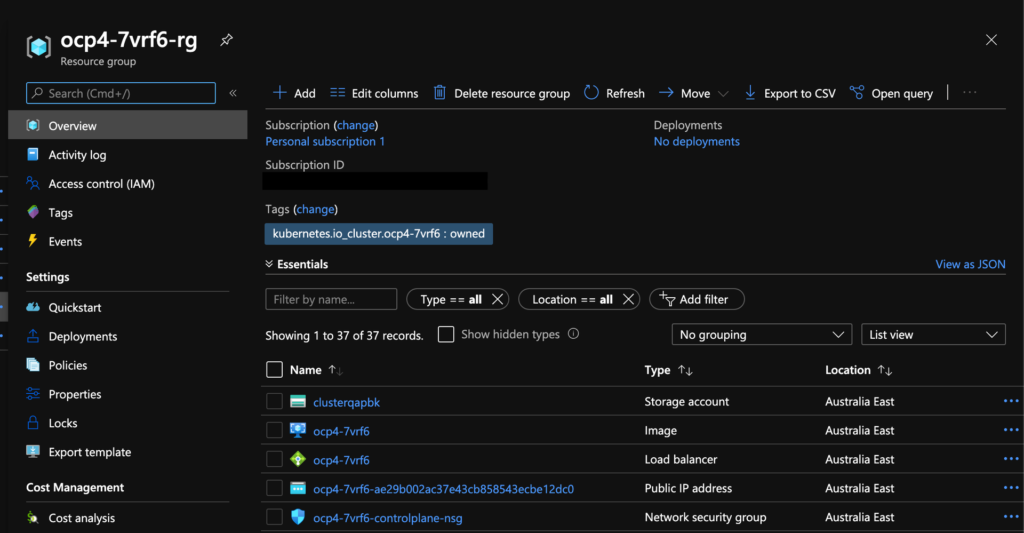
PREREQUISITES FOR CLOUD PAK INSTALLATION
Before with begin the install, we are
- Creating a new OpenShift project to host the operators and the CP4I runtime instances;
- Registering the IBM entitlement key to the new project in order to enable the download of the CP4I images;
- Enabling the operators available to the local OpenShift operator marketplace.
CREATE A NEW PROJECT
This is just a standard OpenShift project.
ADD IBM CLOUD PAK ENTITLEMENT KEY
You can obtain the entitlement key from IBM Container Library.

REGISTER THE CLOUD PAK OPERATORS
Create two yaml files with the following details.
File 1 – opencloud-operator.yaml
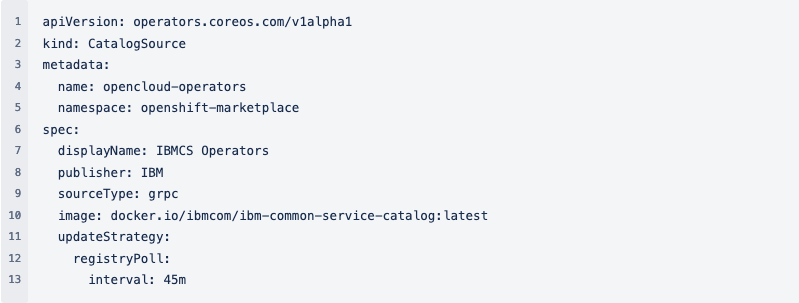
File 2 – ibm-operator-catalog
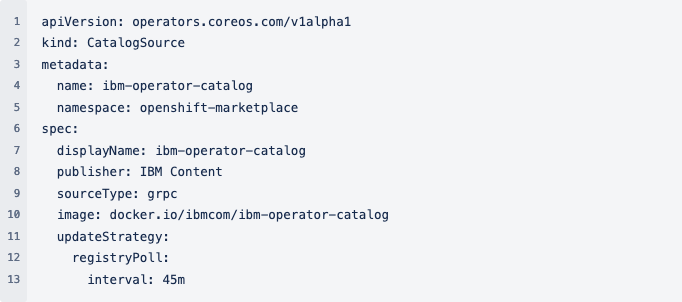
Apply the yaml files.

Verify that the IBM catalogs are available.
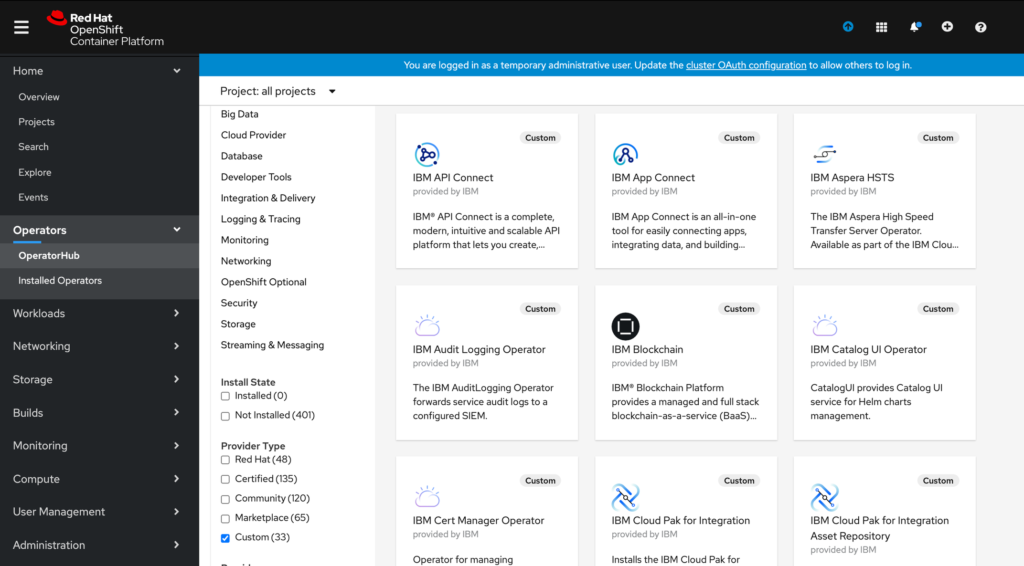
INSTALLING CP4I
SUBSCRIBE TO THE IBM COMMON SERVICES OPERATOR
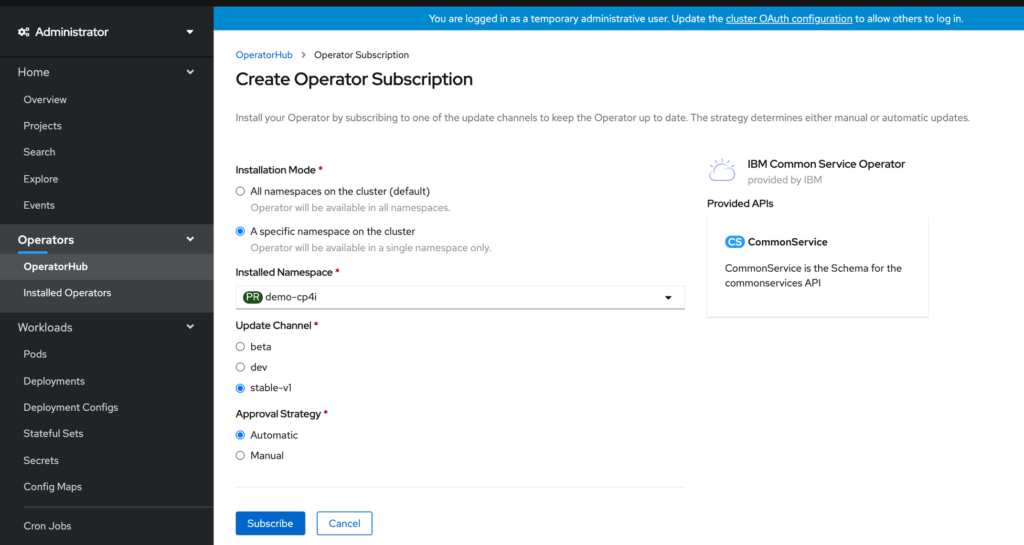
SUBSCRIBE TO THE IBM CLOUD PAK FOR INTEGRATION OPERATOR
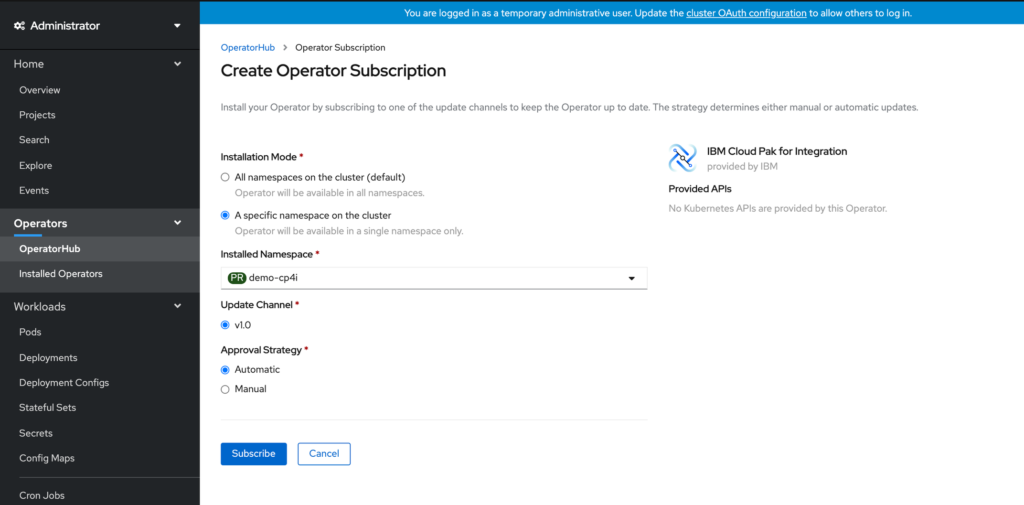
VERIFY THE INSTALLATION
CHECK THE SUBSCRIPTIONS
From the CP4I Console
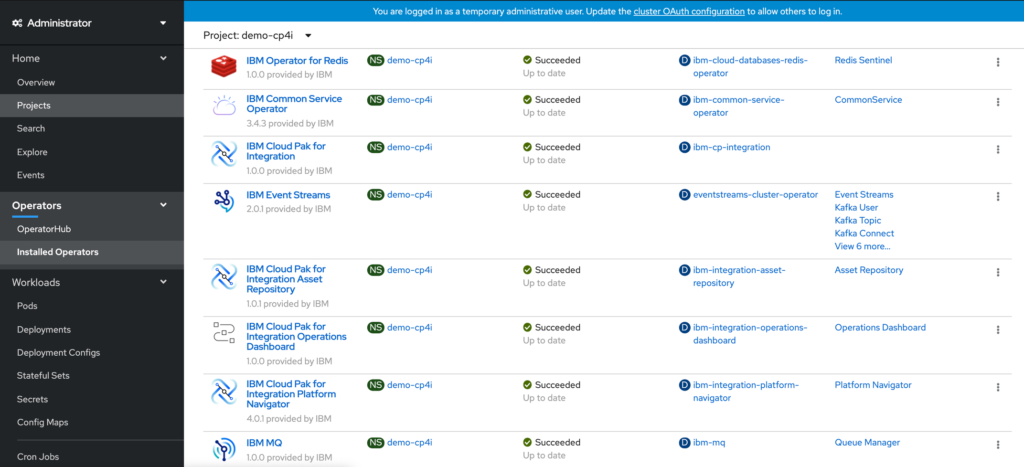
From the oc cli, check the subscriptions
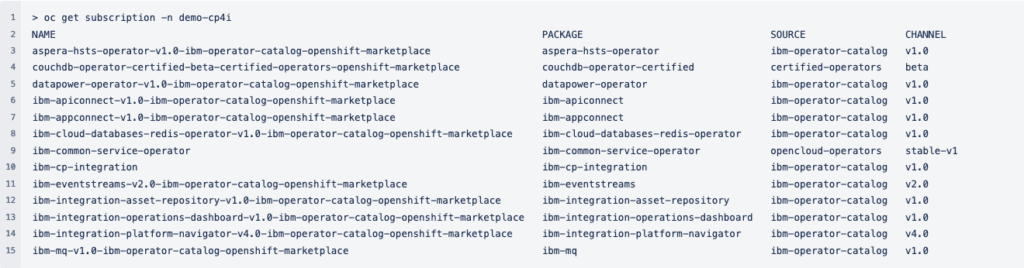
List the ClusterServiceVersion of the operators.
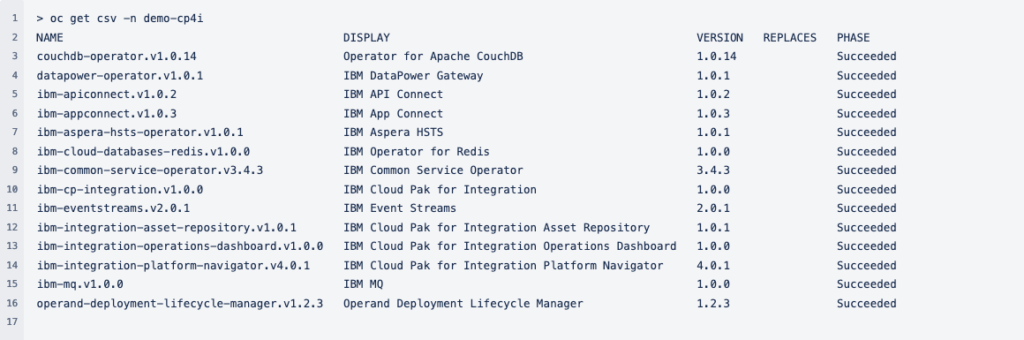
CHECK THE PODS
Check that all the pods in the demo-cp4i project are running
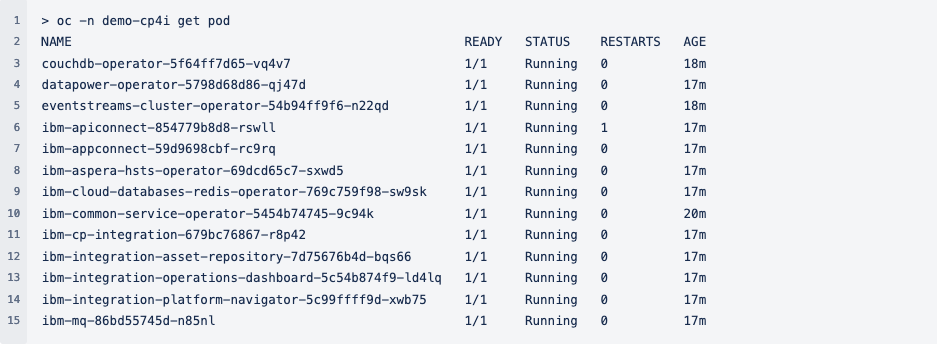
CREATE THE CP4I CONSOLE
In order to manage CP4I, we have to create an instance of the platform first.
CREATE THE PLATFORM NAVIGATOR INSTANCE
From the installed operator, create an instance of the IBM Cloud Pak for Integration Platform Navigator.
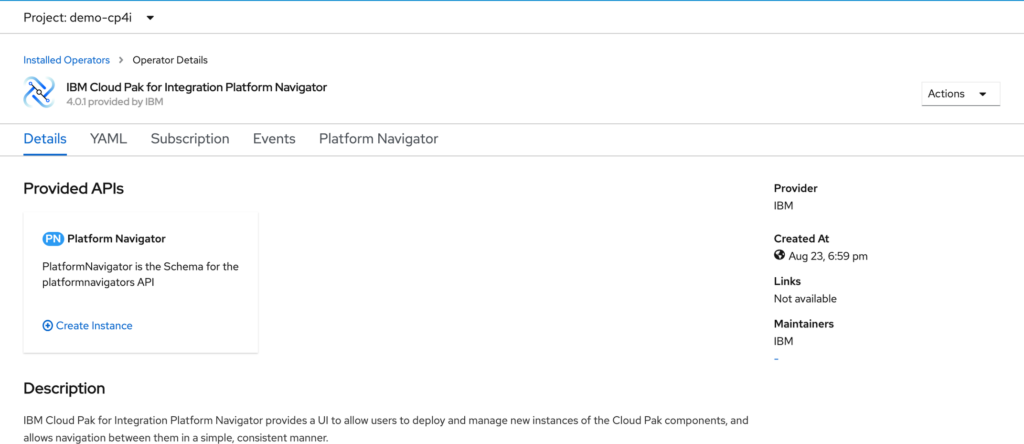
Accept the default configuration and accept the license by changing its value to true.
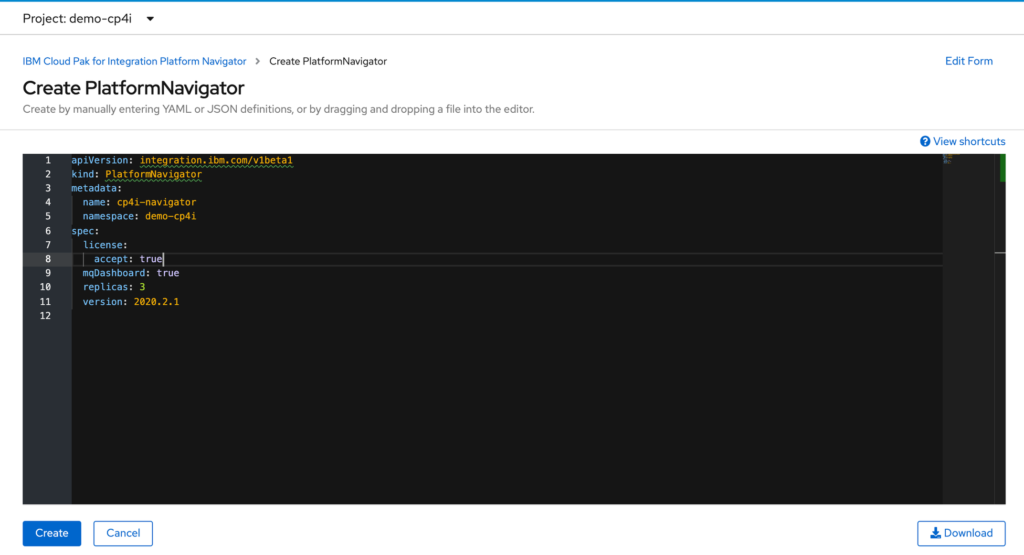
We can log in to the platform once the platform navigator is ready.
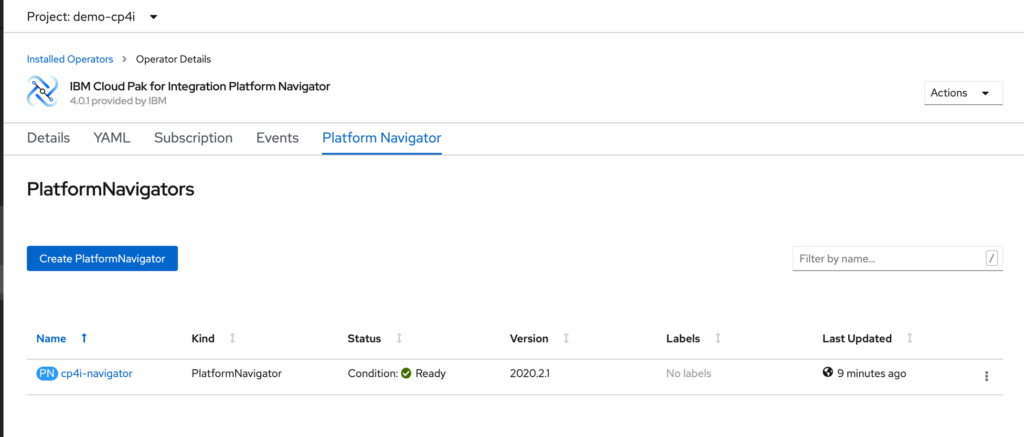
GET THE URL
The URL for the platform is a property of the Platform navigator instance that you have just created. Note the endpoint provided in Platform Navigator UI.
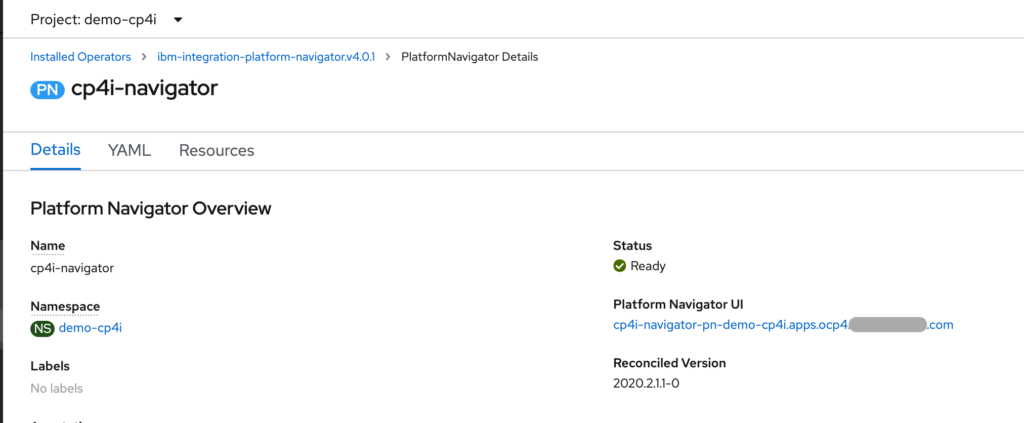
GET THE ADMIN INITIAL PASSWORD
The default password for the admin userid is available by executing the following command.
Execute oc get secrets -n ibm-common-services platform-auth-idp-credentials -ojsonpath='{.data.admin_password}’ | base64 –decode \&\& echo “”
![]()
LOGIN TO THE CP4I PLATFORM NAVIGATOR
Use the endpoint and password from the previous steps.
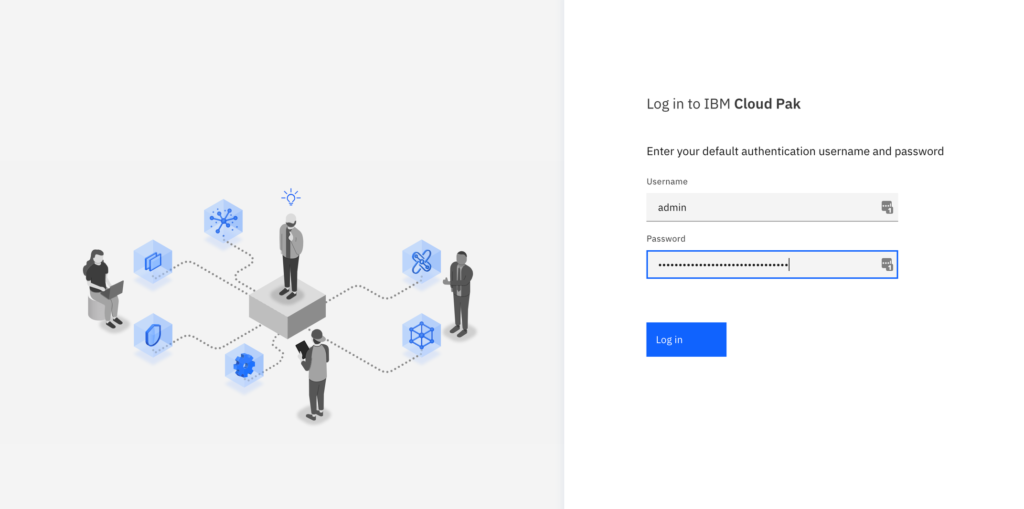
The menu bar
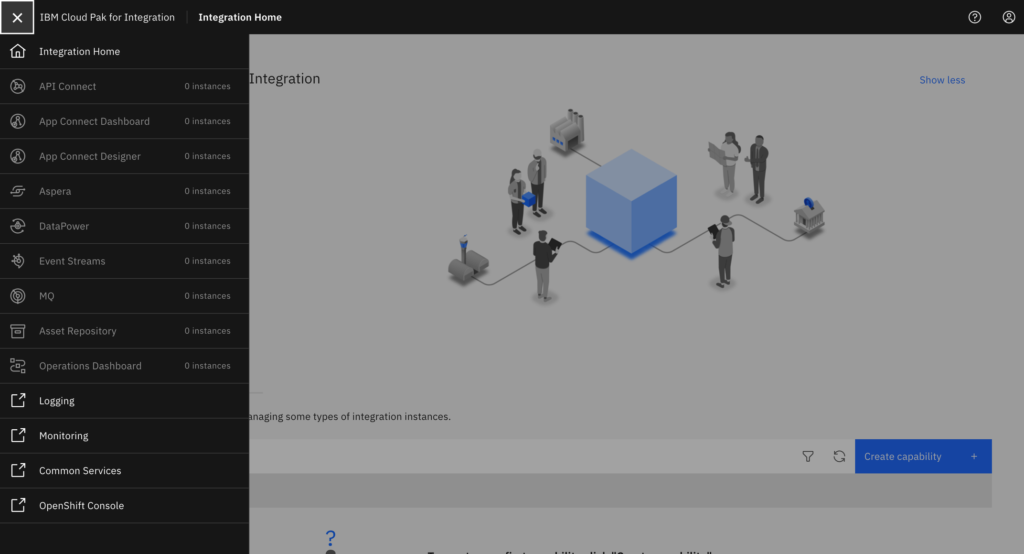
The CP4I capabiilties available on the platform
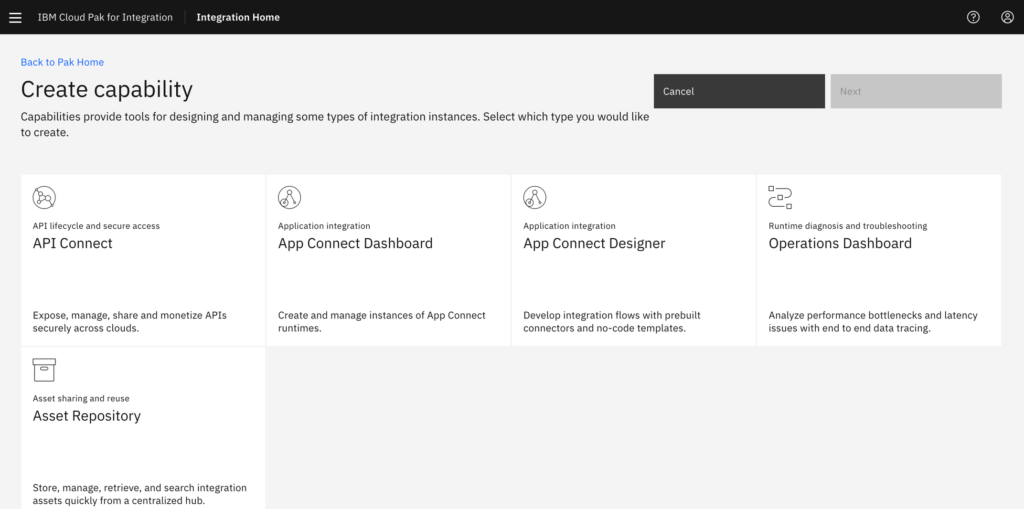
The CP4I runtimes available on the platform
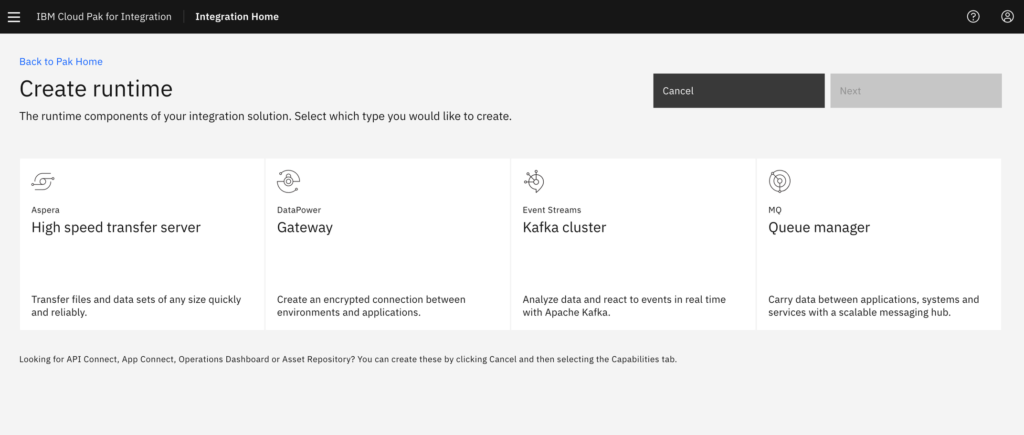
CONGRATULATIONS!
You have installed Openshift Container Platform 4.4.12 and IBM Cloud Pak for Integration 2020.2.1 on Azure!
REFERENCES
- Running IBM Cloud Park for Integration 2020.2 on Azure – Part One
- Running IBM Cloud Park for Integration 2020.2 on Azure – Part Two
- Running IBM Cloud Park for Integration 2020.2 on Azure – Part Three
Get in contact to book a workshop to see how Syntegrity can help you.
Colin Lim is a Director at Syntegrity Solutions with a wide range of experience in integration, microservices, automation and hybrid cloud.